I'm using the Pre and Post deployment PowerShell script from Microsoft within my ADF DevOps deployment, but it gives an error that it cannot find my resource group although I'm sure a gave the Service Principal enough access to this resource group (and I checked for typos). What is wrong and how can I solve this?
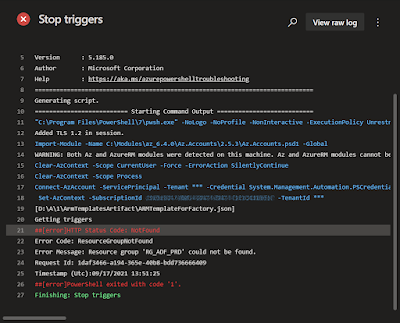 |
| ResourceGroupNotFound |
##[error]HTTP Status Code: NotFound Error Code: ResourceGroupNotFound Error Message: Resource group 'RG_ADF_PRD' could not be found.Solution
If the Service Principal indeed has enough permissions on the Azure Resource Group then your Service Principal probably has access to more than one Azure Subscription. The PowerShell function Get-AzDataFactoryV2Pipeline within this script can only get Data Factories from the Active Subscription. If your resource group is not in that active subscription then it will not find it. Only one can be active.
Get-AzDataFactoryV2Pipeline -ResourceGroupName "RG_ADF_PRD" -DataFactoryName "DataFactory2-PRD" WARNING: TenantId '4e8e12ea-d5b6-40f1-9988-4b09705c2595' contains more than one active subscription. First one will be selected for further use. To select another subscription, use Set-AzContext.
The best solution is to create a Service Principal for each subscription where you want to deploy ADF and then give each Service Principal only access to one Azure subscription.
The alternative is to add one extra parameter to the PowerShell script for the subscription ID (or Name ) and then use the PowerShell function Set-AzContext to activate the correct Azure subscription.
 |
| Set-AzContext -Subscription $Subscription |
In your YAML script you need to add the extra parameter and then either add the subscription ID (or Name) hardcoded or much better as a variable from the DevOps Variable Group (Library). If you are using the old Release pipelines then hit the three dots behind the Script Arguments textbox to add the extra parameter.
 |
| add parameter to YAML |
Conclusion
In this post you learned how to fix the Resource Not Found error during the Pre and Post deployment script execution. The best/safest solution is to minimize access for each Service Principal and the work around is to add two lines of code to the example script of Microsoft.
In this post you learned how to fix the Resource Not Found error during the Pre and Post deployment script execution. The best/safest solution is to minimize access for each Service Principal and the work around is to add two lines of code to the example script of Microsoft.
In a next post we will describe the entire Data Factory ARM deployment where you don't need to hit that annoying Publish button within the Data Factory GUI. Everything (CI and CD) will be a YAML pipeline).
thx to colleague Roelof Jonkers for helping
No comments:
Post a Comment
All comments will be verified first to avoid URL spammers. यूआरएल स्पैमर से बचने के लिए सभी टिप्पणियों को पहले सत्यापित किया जाएगा।