I'm running SSIS and SSAS in Azure. How do I process my tabular model when my ETL has finished? Can I use SSIS to process Azure Analysis Services?
 |
| Process Azure Analysis Services |
Solution
One option is to process the Azure Analysis Services (AAS) model is with Azure Automation and a PowerShell Runbook. However the good old Analysis Services Processing Task will also work for AAS and lets you process the model right after the ETL has finished. This post explains how to configure it.
1) Get AAS Server name
First go to your AAS in the Azure portal and copy the server name from the AAS dashboard. It should look like:
asazure://[region].asazure.windows.net/[Name of Analysis Services Server].
You can also find the models available for processing.
 |
| Azure Analysis Services |
2) Analysis Services Processing Task
Go to your SSIS project in Visual Studio. Open your SSIS package and add the Analysis Services Processing Task to the Control Flow and give it a descriptive name. Then edit it and optionally add a description.
 |
| Add Analysis Services Process Task |
3) New Connection Manager
Go to the Processing Settings page and click on New to add a new Analysis Services Connection Manager. In the textbox for Server or file name you need to enter/paste the server name from step 1. Then enter the email address and password from the user that can process the model. Select the model you want to process and test your connection. Finally press OK (three times) to return to your task editor.
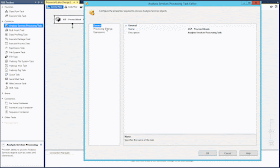 |
| Add new Connection Manager |
4) Object to process
After adding the connection it is time to add one or more objects from your tabular model to process. Press the Add button and select all required objects. For this example the entire model. Then click OK to close the window and change the Process Options, for example to Full Process. Now you are ready to close the Task editor and test it.
 |
| Add Object(s) to process |
5) Testing
Now it is time to test the package by executing it. If successful, you can finish the package by renaming the connection manager and adding package parameters to supply the URL, e-mail address and password.
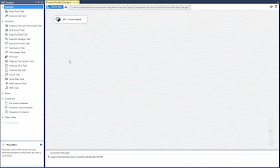 |
| Executing |
Summary
This post showed you how to process an AAS model with a standard SSIS task. More information about deploying to and executing in ADF can be found here.
Hi,
ReplyDeleteRunning it from Visual Studio does work for me. But are you able to get this SSIS Package running in ADF?
Thanks!
I cant get the object list because it reports: connection string is not valid. Even if the connection works. I manage to connect to the Azure Analysis Server and Database
ReplyDeleteCan we process the AAS Tabular model which having Azure SQL DB as the source
ReplyDeleteYes that is possible. Any issues?
DeleteI took the above steps. But I still got the error message in the package . "Errors in the OLE DB provider. Unable to obtain authentication token using the credentials provided. If your Active Directory tenant administrator has configured Multi-Factor Authentication or if your account is a Microsoft Account, please specify empty values for 'User Name' and 'Password' fields, and then retry. You should then be prompted to enter your credentials.".
ReplyDeleteHello
DeleteI have the same issue. Did you find an answer to your question ?
I have the same issue. Anyone knows how to solve this?
Deleteyep , same issue here
DeleteAs you mentioned in step:3 about emailid and password,without emailid and password, How can we create admin user without password to connect Azure ssas and azure db from SSIS package.
ReplyDeleteI went thorough both options ADF and SSIS. Thank you for the great articles. Any drawbacks choosing SSIS over ADF?
ReplyDeleteIf you're already using SSIS for everything then I would go for that option. In all other cases I would go for the ADF pipeline.
Delete